Setting Up Your Shipping Methods
It's important to plan how you are going to ship any physical goods that you are going to be selling. Sellr has many different shipping types and many optional settings to allow you to customise your shipping options.
To setup your shipping methods see 'Configure > Shipping' in the drop down menu at the top of the page. Here you will see a list of your shipping methods, there are several columns which give you a quick overview of each shipping method's features. Some columns may contain icons. You can find out more information about each column and its icons below...
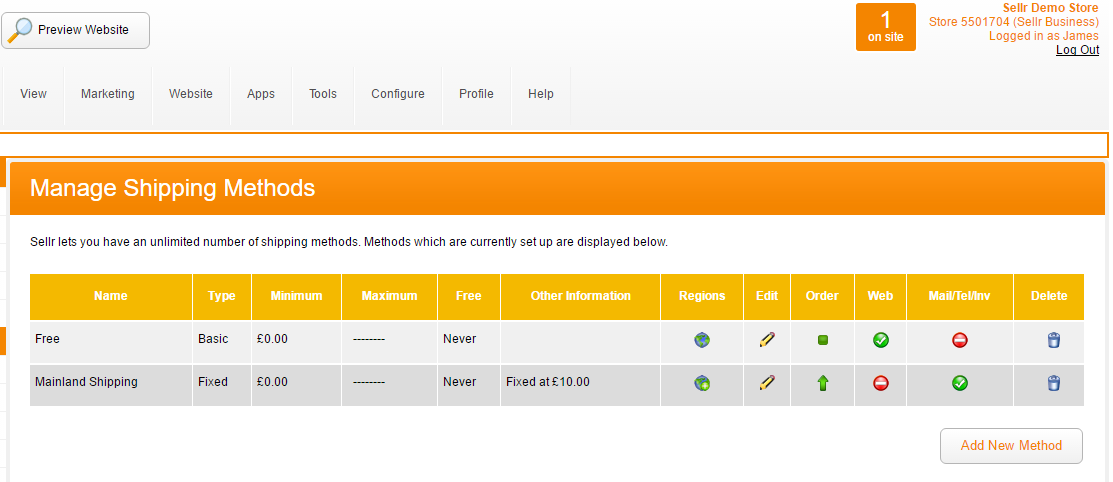
Name: This is the name of the shipping method and it will be visible to customers when checking out, so make sure it is clear and relevant.
Type: This shows you what type of shipping method you are using such as weight based or fixed option.
Minimum: The minimum shipping price for that particular method.
Maximum: The maximum shipping price for that particular method.
Free: This will show you if the shipping method can ever be free, such as through a promotion e.g 'spend over £10 for free shipping'.
Other infomation: Any other information related to the shipping method which might be useful at a glance.
Regions: This column will display an icon to show you if anyone in the world can use that shipping method or whether the method is restricted to certain regions. The  icon means this method can be used by anyone. The
icon means this method can be used by anyone. The  icon means only certain regions can use that shipping method.
icon means only certain regions can use that shipping method.
Edit: Click on the  icon to start editing the method.
icon to start editing the method.
Order: Use this column to move shipping methods into a preferred order. Click  to move that method up a level. The
to move that method up a level. The  icon means that shipping method is at the top of the order and cant be moved higher.
icon means that shipping method is at the top of the order and cant be moved higher.
Web: This column allows you to activate and de-activate certain shipping methods that are displayed to your customers on the website. A  icon means that, that method is available and can be used by customers on your website. You can de-activate the method by clicking on the
icon means that, that method is available and can be used by customers on your website. You can de-activate the method by clicking on the  icon and it will then turn into a
icon and it will then turn into a  icon to show that it has been de-activated. To reactivate the method simply click on the
icon to show that it has been de-activated. To reactivate the method simply click on the  icon again.
icon again.
Mail/Tel/Invoice: You can use shipping methods with the our MOTO (mail orders and telephone orders) system and our invoicing system. A  icon means that the method is available and you will be able to select that method when building an order for your customer. You can de-activate the method by clicking on the
icon means that the method is available and you will be able to select that method when building an order for your customer. You can de-activate the method by clicking on the  icon and it will then turn into a
icon and it will then turn into a  icon to show that it has been de-activated. To reactivate the method just click on the
icon to show that it has been de-activated. To reactivate the method just click on the  icon again
icon again
Delete: Click the  icon to permanently delete the chosen shipping method.
icon to permanently delete the chosen shipping method.
Shipping Options
When you start to create a shipping method you will see that you have many different options available to allow you to customize your shipping method. In this section we will go over each of the different options and their functions.
Shipping Name: Choose a name for your shipping method. Customers will see this name when they select a shipping method.
![]()
Shipping Type: Allows you to choose and configure the type of shipping that you would like to offer your customers.
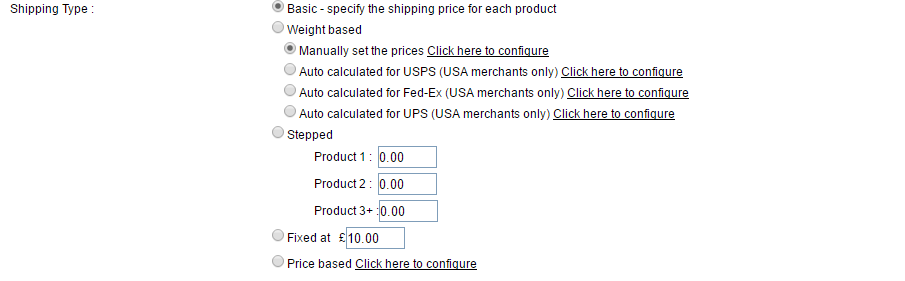
Free Shipping: You can use this setting to force the shipping method to become free when a customers basket reaches a certain total, which you can specify.
![]()
Minimum/Maximum Shipping: These settings let you specify a maximum and a minimum shipping price for that method.

Includes Tax: This setting allows you to choose whether tax on the shipping method is inclusive of the shipping price. Untick this box if tax is calculated separately.
![]()
Tax Type: This lets you choose how tax on shipping is calculated. The tax can be a fixed rate or you can use advanced tax options and choose one of your tax bands or the tax on shipping can simply be set to use the same Tax rate as the goods being delivered.

Collect In Person: Tick this box to allow your customers the option of collecting an item. The customer will only be asked for a billing address.
![]()
Time Limitations: You can use these options to force your website to only show a shipping method during certain times of the day or on certain days of the week. Just tick the box next to the days you want the shipping method to be available, and then use the drop down boxes to choose what time of the day they should appear. If you want to limit a shipping method to a certain day of the week, but have it available for all of that day, then tick the box next to the day of the week, and leave the drop down boxes set to 0 and 24 respectivley.
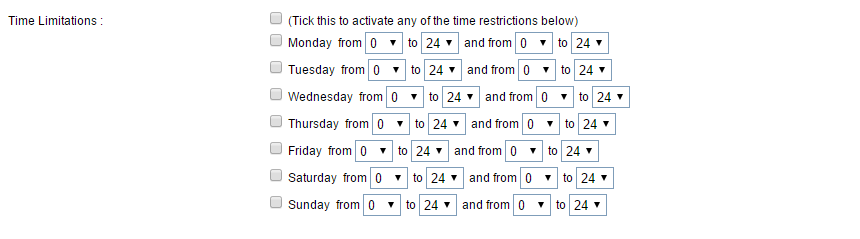
Region Options: You can use these settings to prevent customers in some regions selecting certain shipping methods.
You can choose to have the shipping method presented in one region, or you can choose to restrict that method to certain postcodes only, or you can specify particular regions that can use that shipping method.

Promotion Code: You can setup a promotional code under the promotions and offers section and then force this shipping method to appear if the customer enters that promotion code.





















