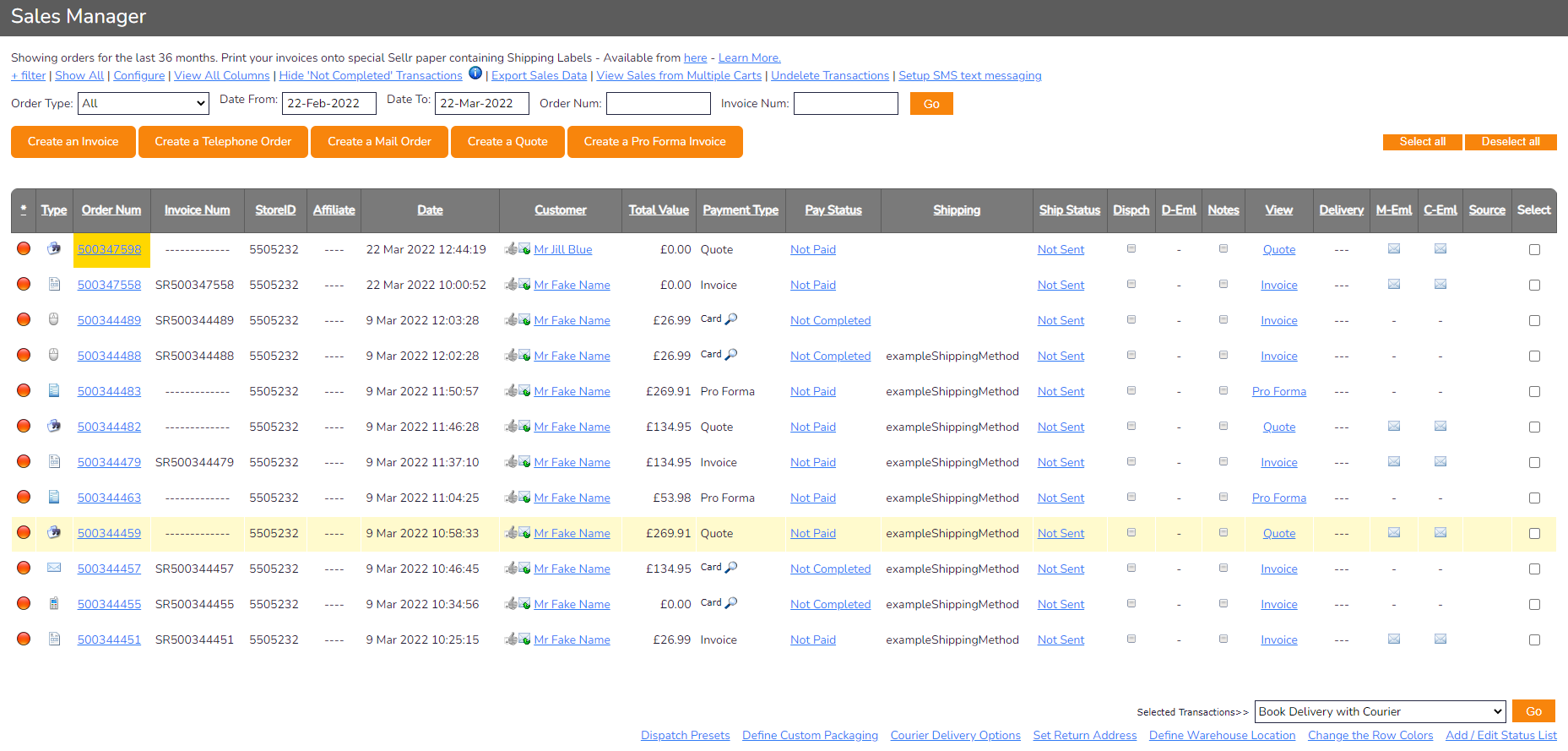Quote - Generating a Quote
Sometimes, a customer may want a quote on a number of items before committing to purchase. To make this process simpler and easier, the system can automatically generate a quote on requested items and then send the quote to the customer. This quote will be placed in the Sales Manager after it is generated for your records. It is also sent to the customer immediately. If the customer then wants to proceed, they can do so through your ecommerce store
Generating a quote will add this action to the Sales Manager and would be labelled as a Quote
To generate a quote, please follow these steps:
- From the Admin Panel, select Action and then Quote:
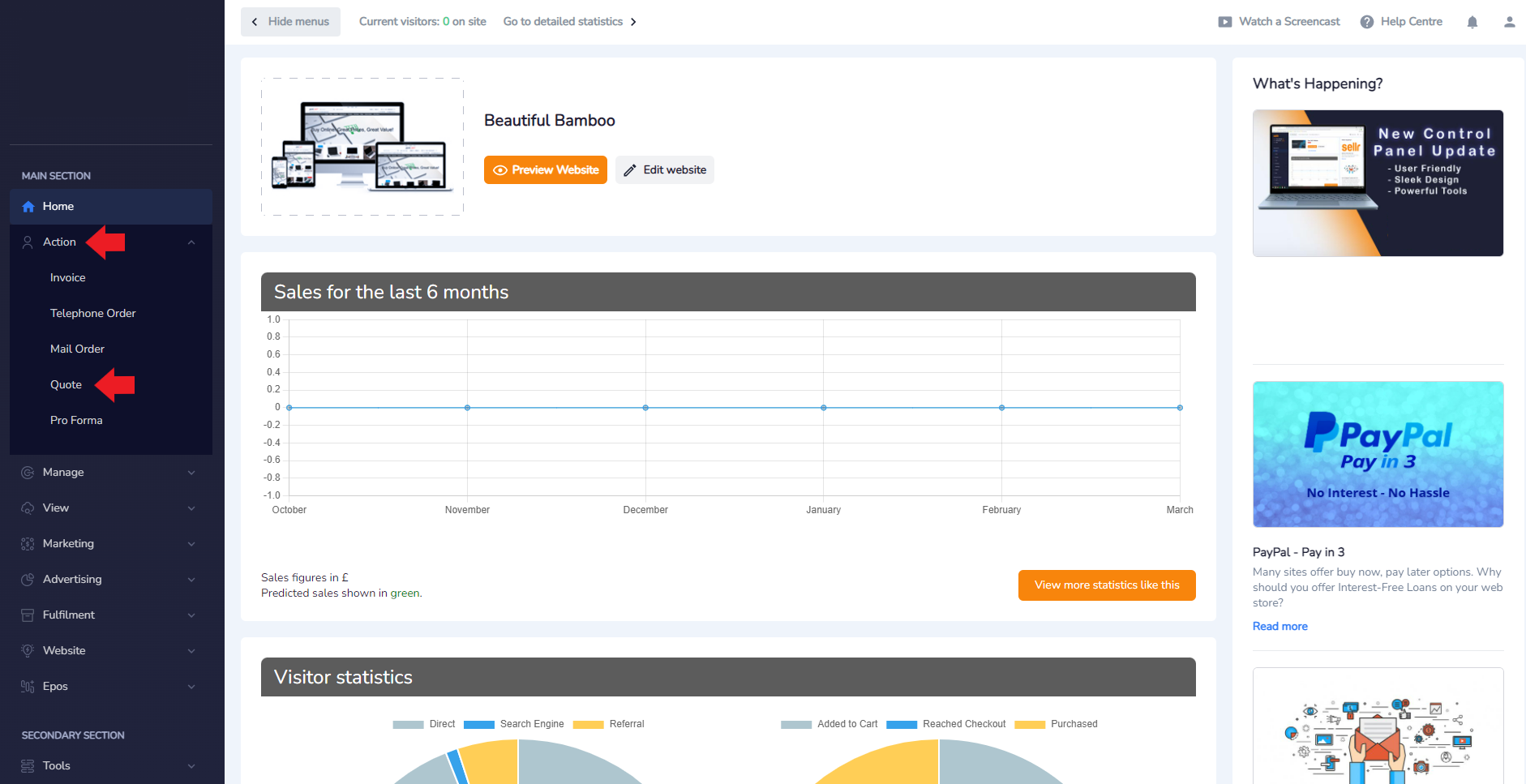
- The next page will show the Quote Manager. From here you can generate Quotes for your customers at their request. In this example, there are only a small handful of items:
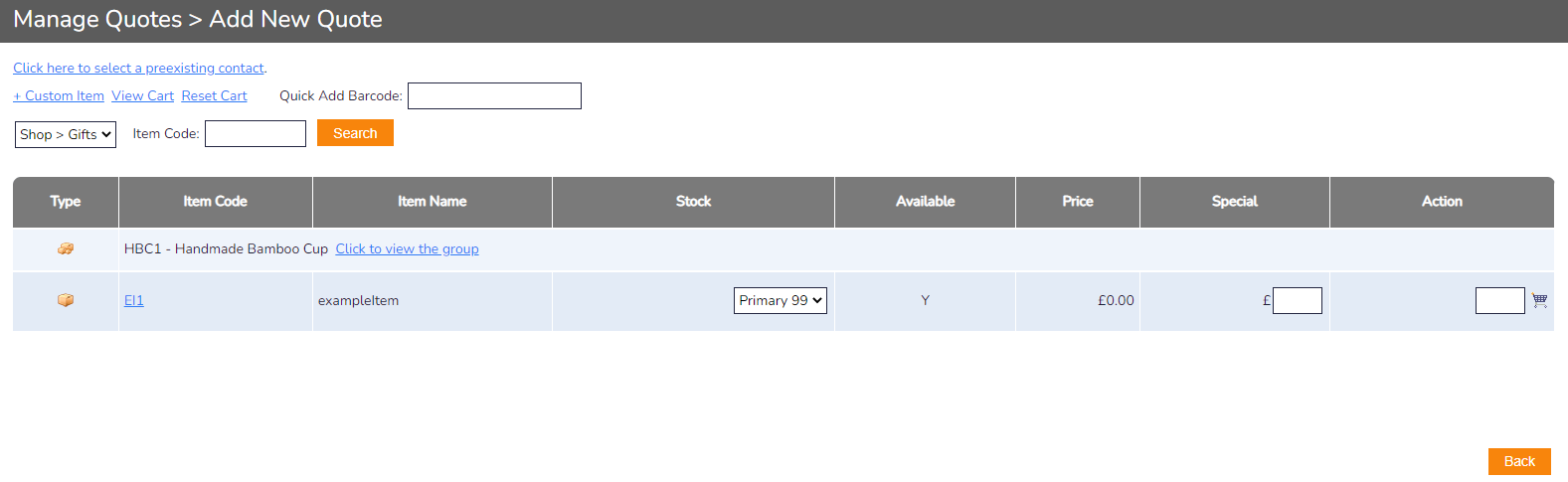
-
Press the Basket icon at the end of the row. This will add 1 of the item to the basket and then move you to the checkout. If you would like to add more than one of an item, simply enter the amount in the Action field then press the Basket icon. You can also change the price of this item by adding an amount to the column labelled Special. This is useful for invoicing customers with completely different prices than you normally would meaning you don't have to change the price of the item overall, only for this single order. For now, simply add a single item to the basket by pressing the Basket icon at the end of the row:
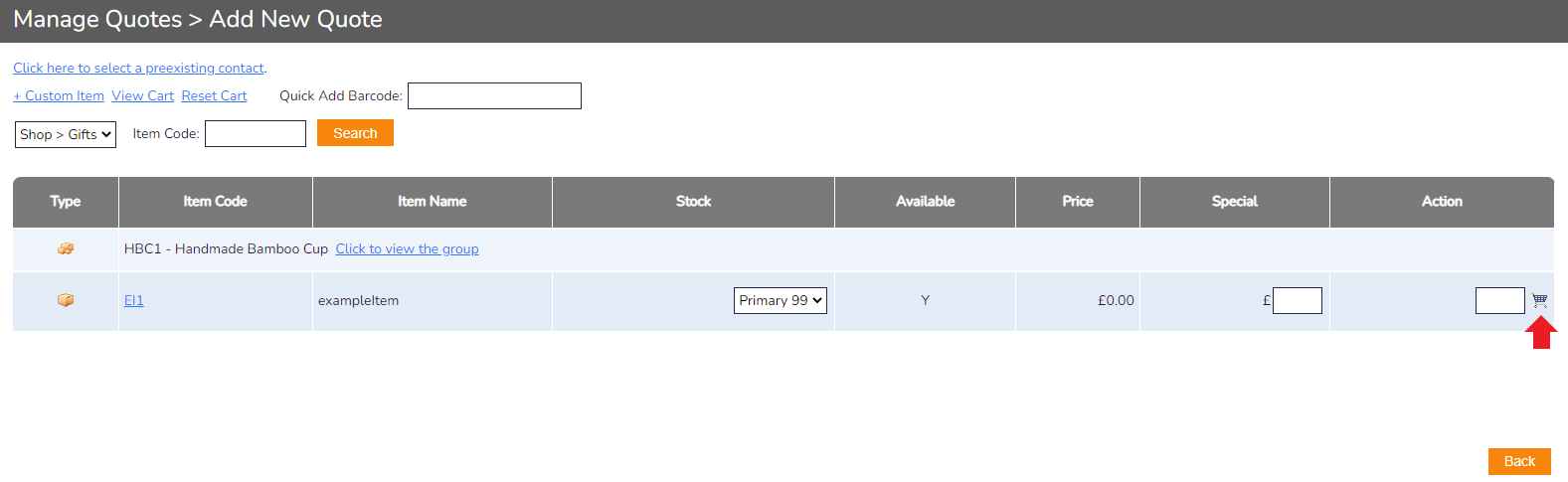
-
On the next page, you can adjust the Quantity of items, Recalculate the total, continue to the Checkout or Continue Shopping to add further items to the basket. Make any adjustments that are needed and then press Checkout when you are ready:
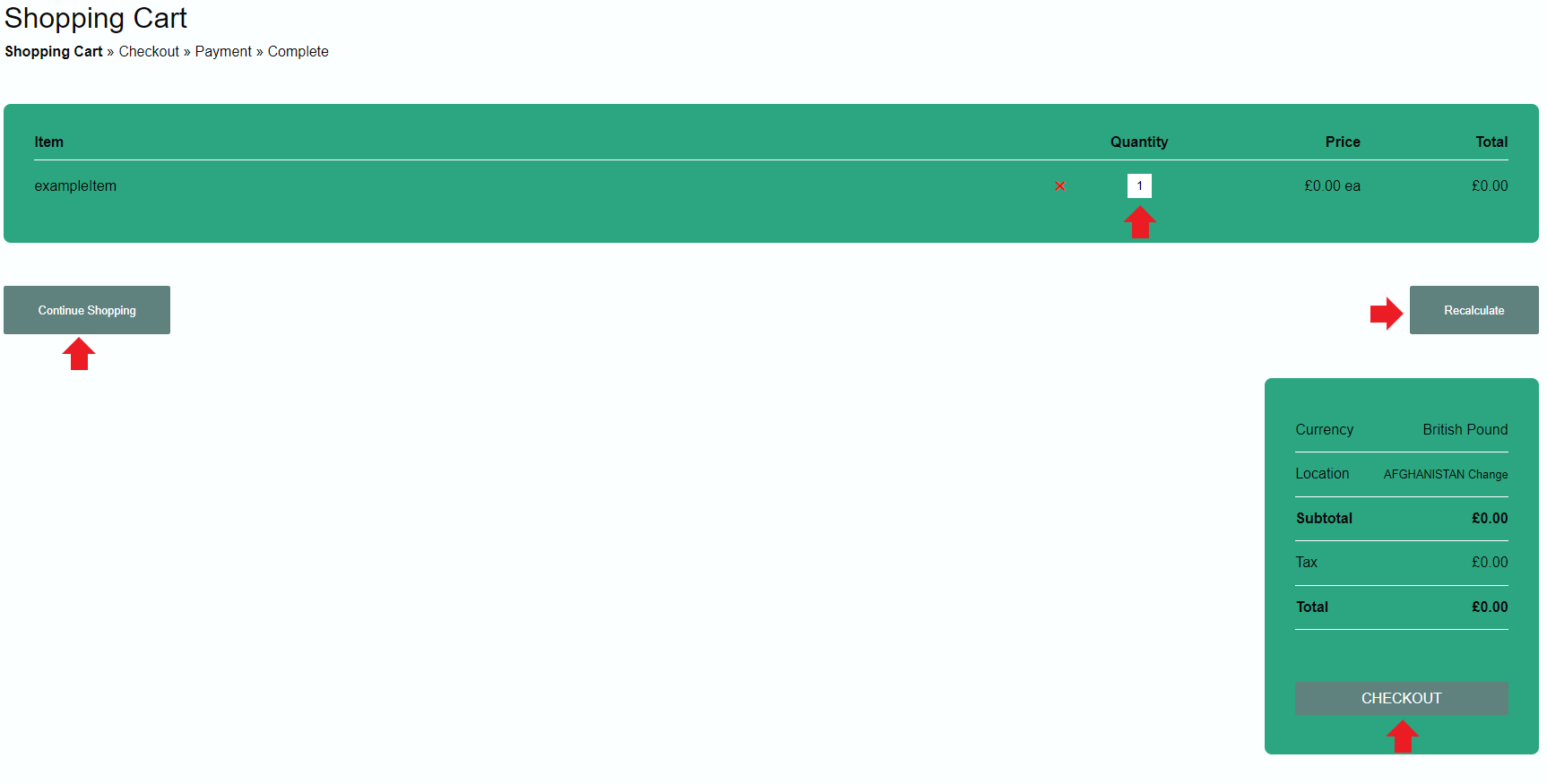
-
Input the customers information into the relevant fields. Check the Invoicing Options available to you. When you are ready, press the Generate Quote button at the bottom:
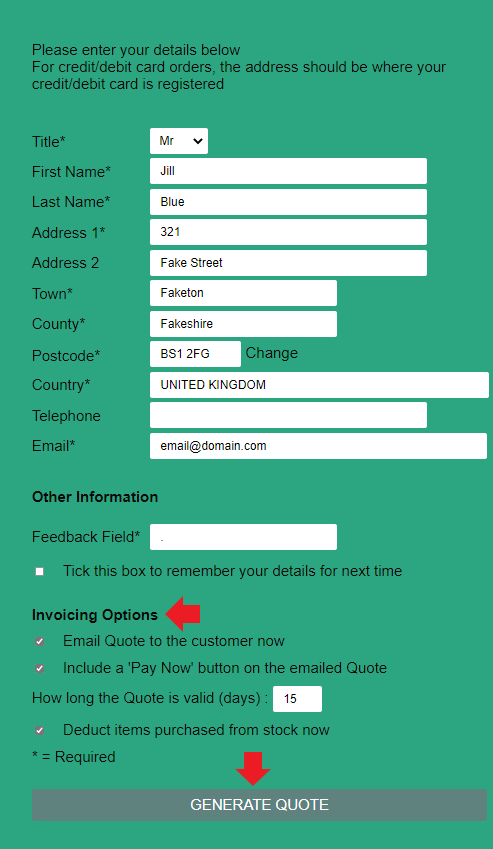
-
The Quote will be generated immediately and sent to the email address you provided for the customer in the previous step. The system will update and you will be returned to the Admin Panel, specifically the Sales manager. We can see in this image that a copy of the new Quote has been generated and added to the Sales Manager as it is highlighted in yellow: