How to Sell on Google Shopping Using Sellr
What is Google Shopping?
Google shopping is a great way of increasing the exposure of your items and making more sales.
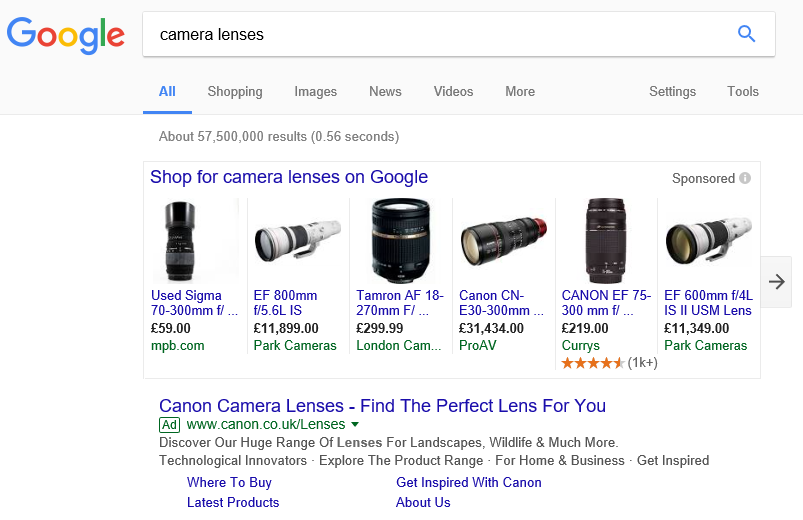
As in the example above, Google shopping items are given great positioning right at the top of the Google search results.
They also appear as a list when you click on the 'Shopping' link at the top.
Note that Google Shopping is a paid service offered by Google.
Setting up an Item for Google Shopping
In the menu at the top of the page click 'Manage'> 'Items', check the 'GS' ('Google Shopping') tick box for your chosen Item.
![]()
Click on 'Save' to save the checkboxes.
Next, click on the itemcode of an item that you would like to appear on Google Shopping.
The item properties will appear on the right-hand side.
Expand the 'Marketplaces' section of the item properties.

Click on the question mark next to Google Cat Id to see a list of the categories that Google supports.
Choose a category for this item, make a note of the number and enter it into the 'Google Cat Id' field.
Next, enter a Brand and an MPN (Manufacturer part number) for the item, if required.
Click on the 'Save' button to save these changes.
How to Get Started with Google Shopping
Click here for instructions on how to set up Google Shopping with Google.
How to link Google Shopping to your Sellr Account
Click here for instructions on how to add your Sellr feed URL (from 'Marketing'>'Google Shopping' ) to Google Shopping.
The URL for your Google Shopping feed can be found at 'Marketing'>'Google Shopping' on the Sellr control panel.
Schedule the feed to update once a day. Please note that any changes you have made on Sellr will be reflected when the schedule makes it updates.




















