Intro to Sellr
Setting Up Your Ecommerce Store
Editing Your Ecommerce Store
The "Action" Section
The "Manage" Section
The "View" Section
The "Marketing" Section
The "Advertising" Section
The "Fulfilment" Section
The "Website" Section
The "Configure" Section
Migrating to Sellr
Selling in Person
Selling Online
Discounts and Promotions
Invoicing and Quotes
Items for Sale
Website Themes
Payments
Domains
Shipping
Managing Orders
Contact Management
Exporting Contacts From Your Ecommerce Online Store
Managing Contacts
Customer Accounts
Importing Contacts to your Ecommerce online store
Creating Contact Lists for Your Ecommerce Online Store
Tax Settings
Email Marketing
Telesales
Selling On Marketplaces
Selling On Social Media
Connecting to Other Systems
How to Increase Your Sales
Creating Contact Lists for Your Ecommerce Online Store
You may want to create a list of customers so that you can send them a targeted email. For example, you could create a list of customers who have spent over £100 in your shop, and then send them a friendly email such as 'thanks for being such a good customer, here is a promo code'.
How do I create a contact list?
There are two ways you can access the contact list manager.
- First, from the Admin control panel, look to the left and select Marketing > Contacts > Contact lists from the drop down menus:
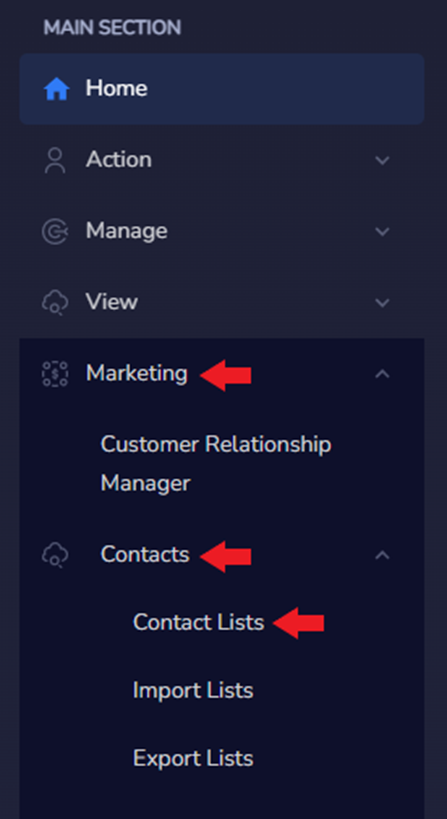
- And secondly, contact lists are accessible through the CRM (Customer relationship manager.) To access contact lists through the CRM, look to the left and select Marketing > Customer Relationship Manager. Once you are in the CRM, select Manage lists at the top left of the screen:
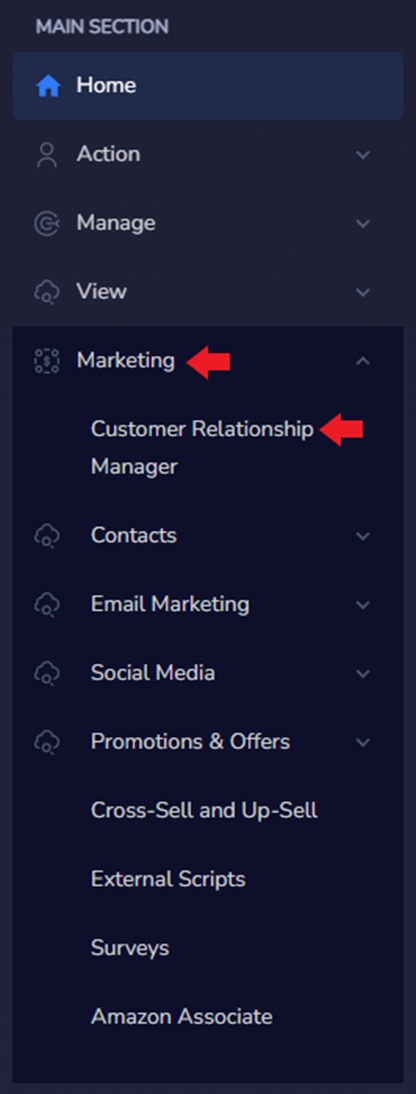
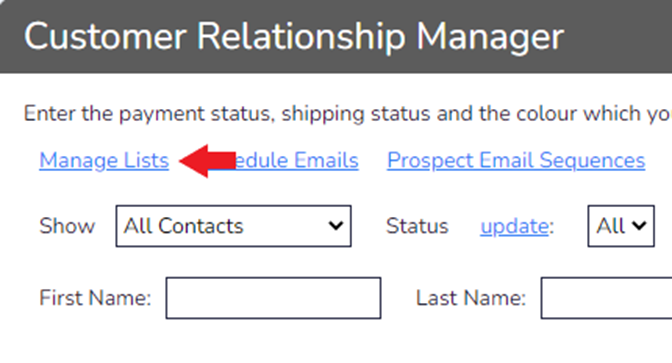
- Once you are on the contact list manager page, you will see something similar to this:
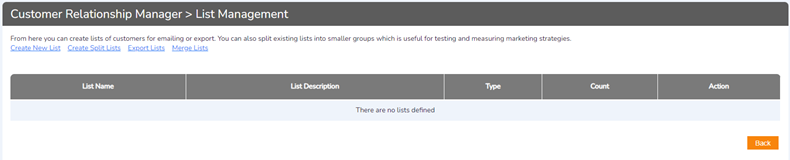
- Select Create New List from the top menu:
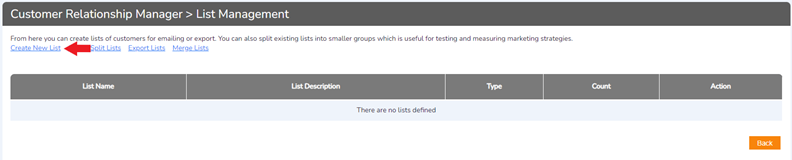
- You will see this screen:

- On this page, there are several options available to you:
- List type
- Static = A list that will always contain the same contacts
- Dynamic = A list that will be recalculated every time it is used
- User = An empty list into which you can add contacts
- List name
- Choose the name of the list
- Description
- Choose a description for the list
- Select
- Select the type of user that will be added to this list. There are four options:
- All Contacts = All contacts that currently exist in your CRM (Customer relationship manager)
- Customers = Contacts that have already purchased an item or items from your store
- Prospects = A potential customer that has signed up for a mailing list on your store
- Prospects-NC = A potential customer that has added items to their basket and then not completed the order
- Select the type of user that will be added to this list. There are four options:
- Where
- This does not relate to location and instead provides conditions that you can use to filter out different customers. For example, you could create a list of customers that have spent over £100. To do this, you would: (Select) Customers (Where) Total Sales Value is (>) greater than £100
- List type
- As an example, we will create a Dynamic List that will pull all potential contacts from the CRM that have spent less than £100 on the store. First, select Create New List:

- From the next screen, select Dynamic for the List Type and provide a Name and Description for the list:
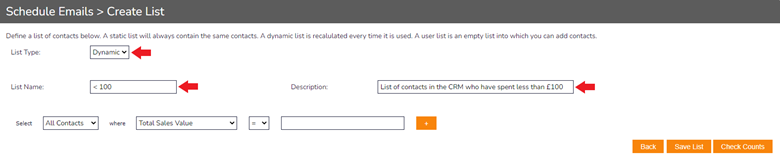
- Adjust the condition settings to filter out any contacts that do not fit into your requirements. Select All Contacts where Total Sales Value is Less Than £100:
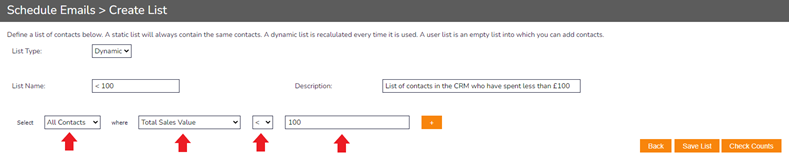
- Once you have set the parameters to your requirements, select Save List:
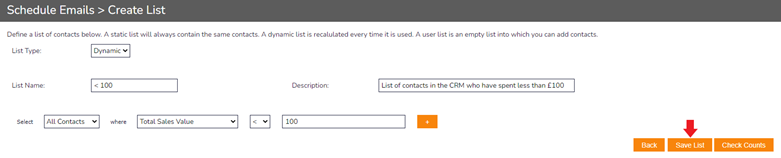
- The system will update and you will see the amount of customers that match your search criteria added to the list. We can see in this image that there was only 1 contact in the CRM that matched the parameters that we set out:

- These lists can be used in a variety of places across the system. For example, you can schedule a marketing email to be sent out at a specific time or date to members of a Contact List. If you are using a Dynamic Contact List, the list will recalculate the count of contacts each time that scheduled email is about to be sent. If you are using a Static Contact List, the list will always stay the same unless you manually add or remove a contact.




















