Intro to Sellr
Setting Up Your Ecommerce Store
Editing Your Ecommerce Store
The "Action" Section
The "Manage" Section
Sales
Sales by Type
Items - Add Easy Item
Item Manager - Other Available Options
Invoices / Pro Formas / Quotes
Cart Preloader
The "View" Section
The "Marketing" Section
The "Advertising" Section
The "Fulfilment" Section
The "Website" Section
The "Configure" Section
Migrating to Sellr
Selling in Person
Selling Online
Discounts and Promotions
Invoicing and Quotes
Items for Sale
Website Themes
Payments
Domains
Shipping
Managing Orders
Contact Management
Tax Settings
Email Marketing
Telesales
Selling On Marketplaces
Selling On Social Media
Connecting to Other Systems
How to Increase Your Sales
Cart Preloader
The Cart Preload allows you to create a shopping basket for a customer. Perhaps they contact via email or phone and provide you with a list of items they wish to purchase. You can create the cart for them and then the system will send an email to the client with an option to buy the items
To create a Cart Preload, follow these steps:
- From the Admin Panel, look to the left and select Manage then Cart Preloader:
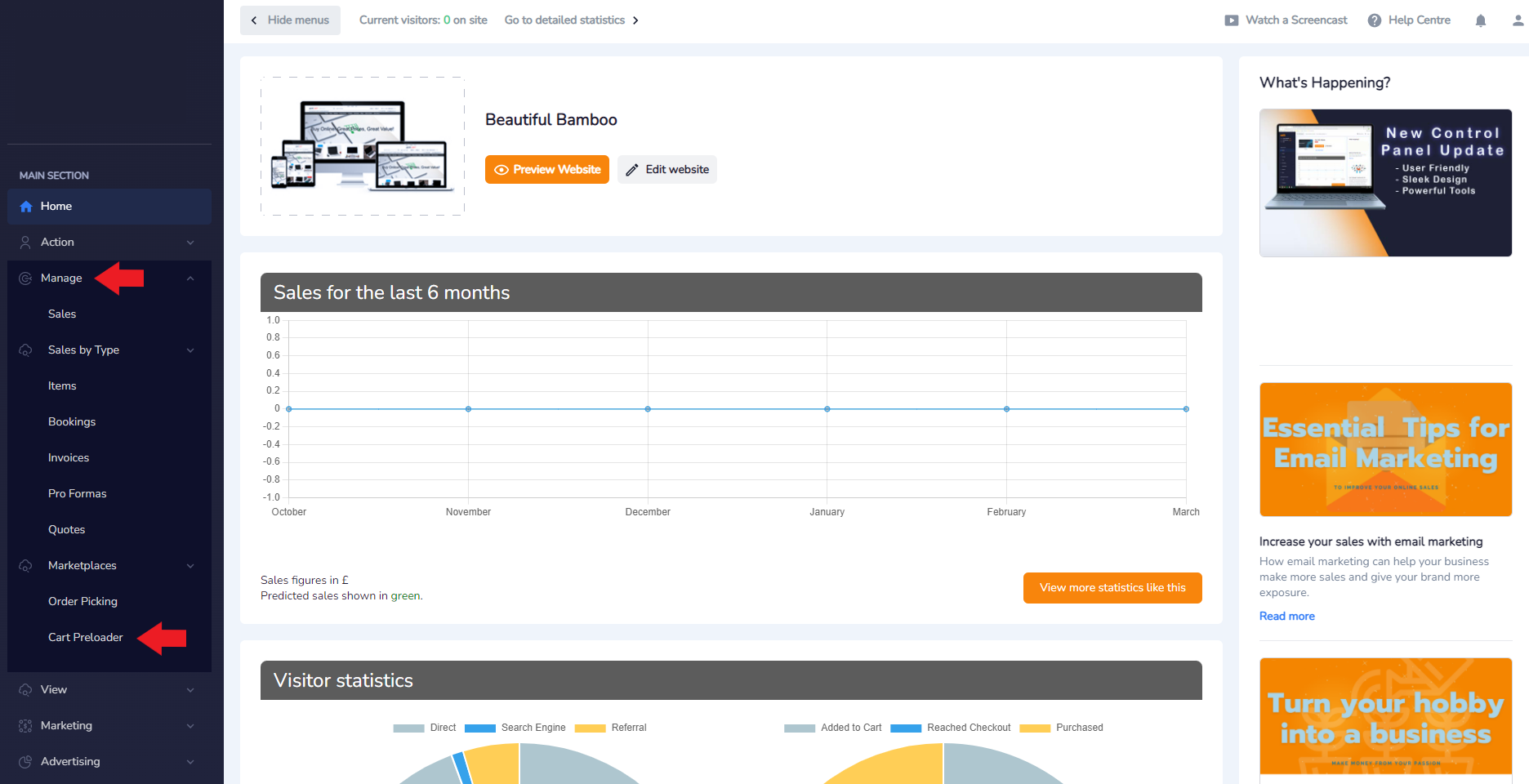
- Select Create New Preload:

- Select the item or items that you would like to add to the Cart Preloader by clicking the Basket icon to add a sinlge item or inputting the desired amount in the column titled Action and then pressing the Basket icon:
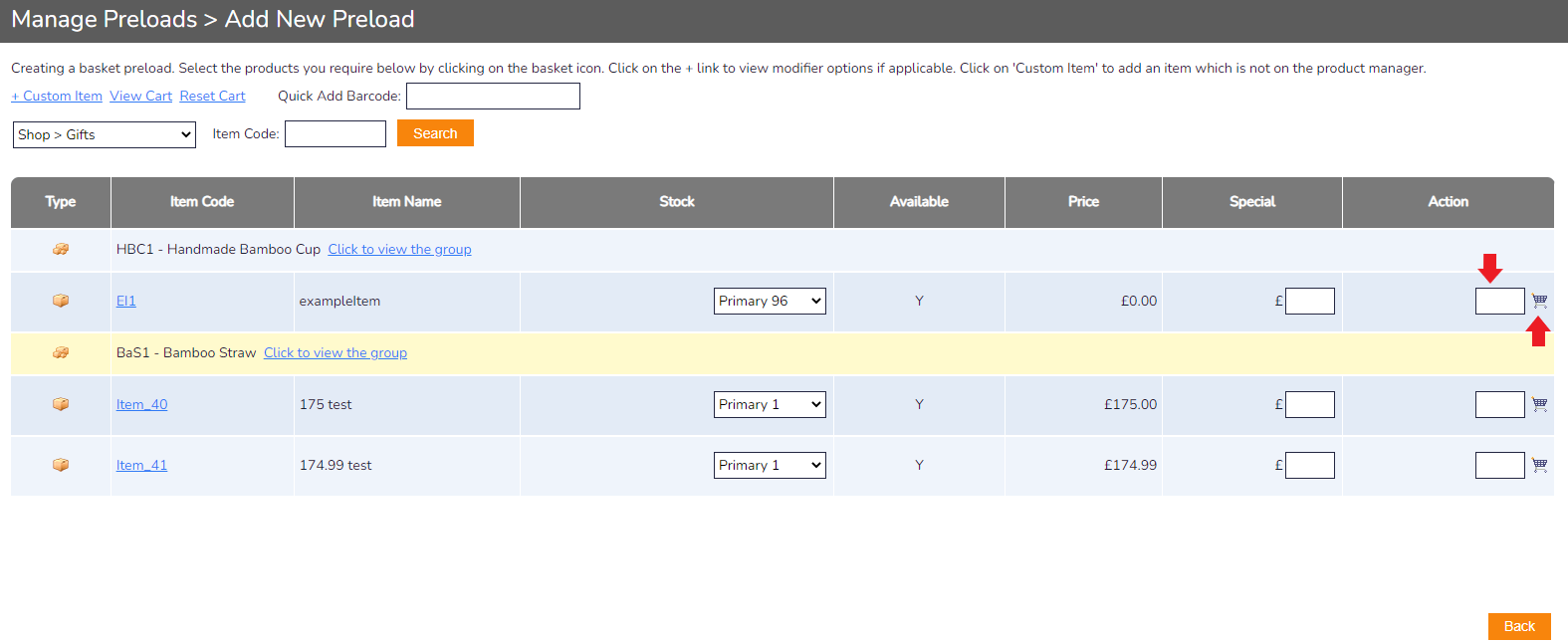
- The item will be added to the basket and you will be moved to the Shopping Cart page. If you would like to add more items select Continue Shopping. If you are happy with the Cart Preload, press Save Basket:
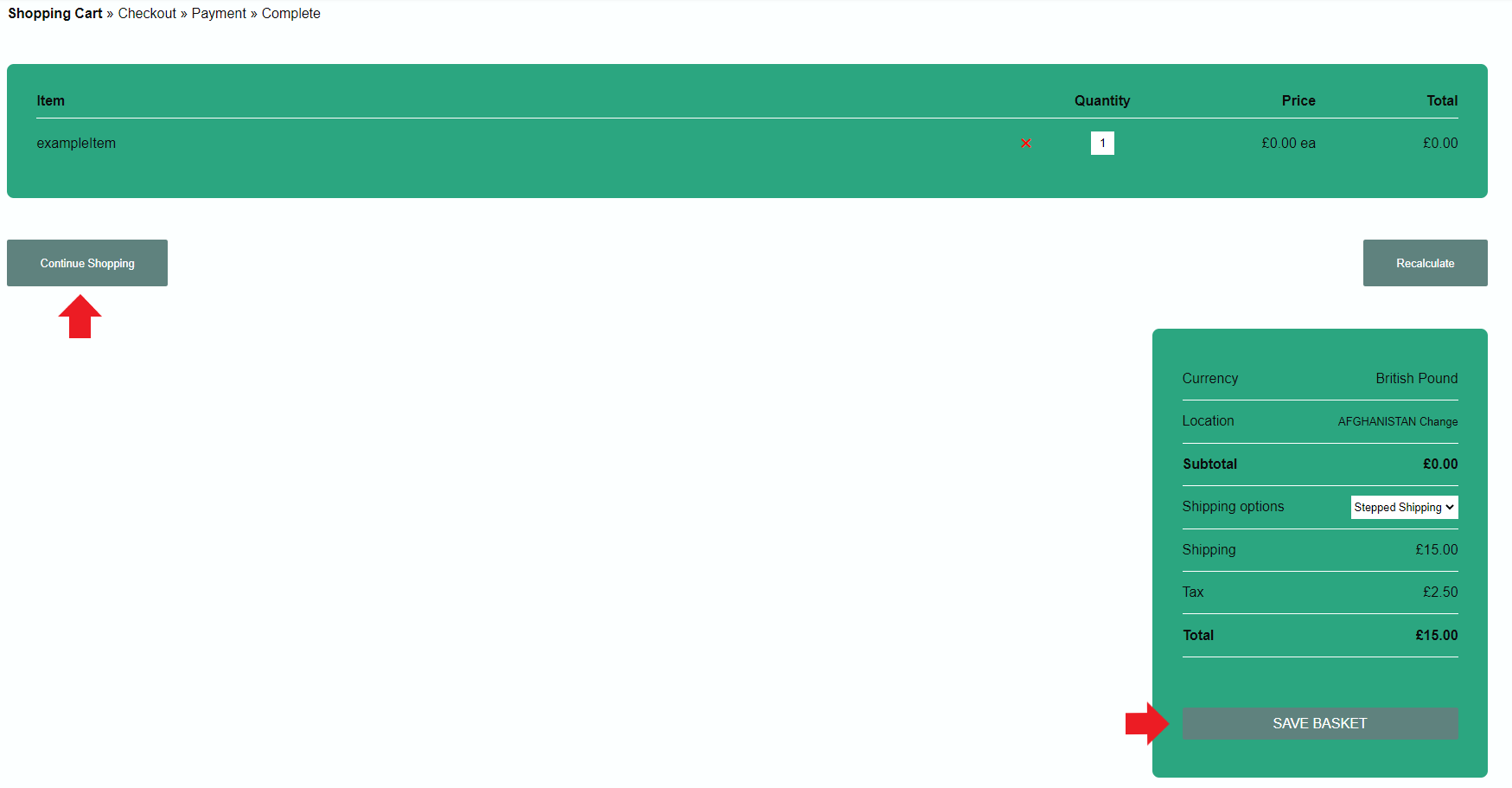
- Clicking Save Basket will take you to the next screen. Input a name for the Preload Basket and then press save:

- When you are ready to send the Preload Basket to your customer, simply press the Envelope icon under the Send column to email send an email with the contents of the basket with a generated link for them to pay:





















