How can I sell tickets to an event using Sellr?
You can use Sellr to sell tickets to your customers, and rather than receiving a physical ticket in the mail, Sellr can send the customer a ticket by email. They can then print off their ticket or show the venue their purchased ticket on their mobile phone at the door.
How do I set up tickets?
In the drop down menu at the top of the page click 'Manage' > 'Items' then click the orange button 'Add a New Ticket'.
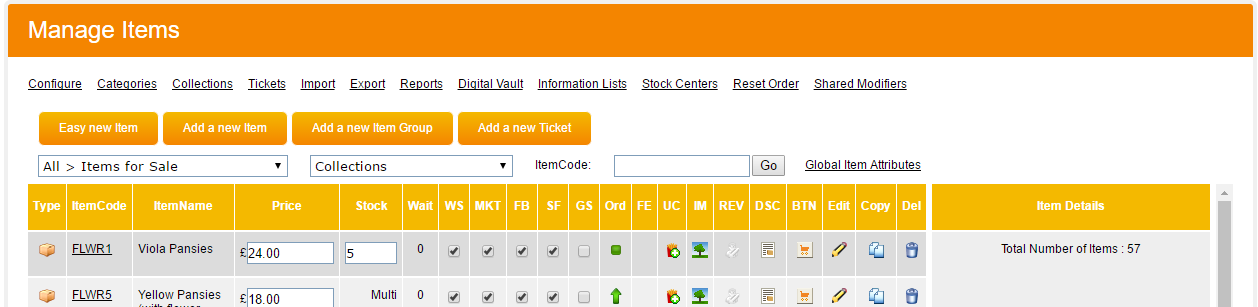
A ticket is just like any other item, except the customer will get a ticket at the end of their purchase. Enter an ItemCode for the ticket, add an ItemName and a price for your ticket in the relevant boxes.
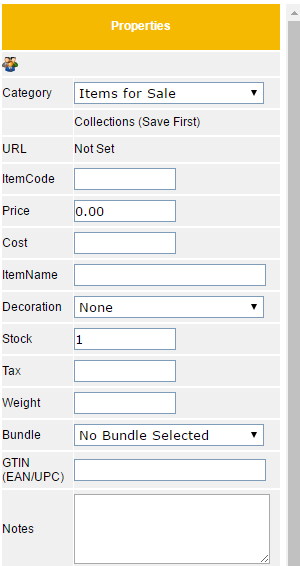
Ticket Options
Click 'Manage' > 'Items' and then click the 'Tickets' underlined link. You will see the ticket options screen.
'Create Separate Tickets' Select this option to provide the customer with a separate ticket for each ticket purchased.
'Print separate tickets on separate pages' will print each ticket on a separate page.
'User Code entered on Mobile Device' If the barcoded tickets are to be scanned at the door, then you will need a 'User Code' to authorize the member of staff who will be scanning tickets using a mobile device at the venue.
'Printable Ticket Page Customization' If you are confident with HTML you can design your own ticket. Sellr will provide tags which you can use to automatically include specific information on the ticket E.g customers name or address.
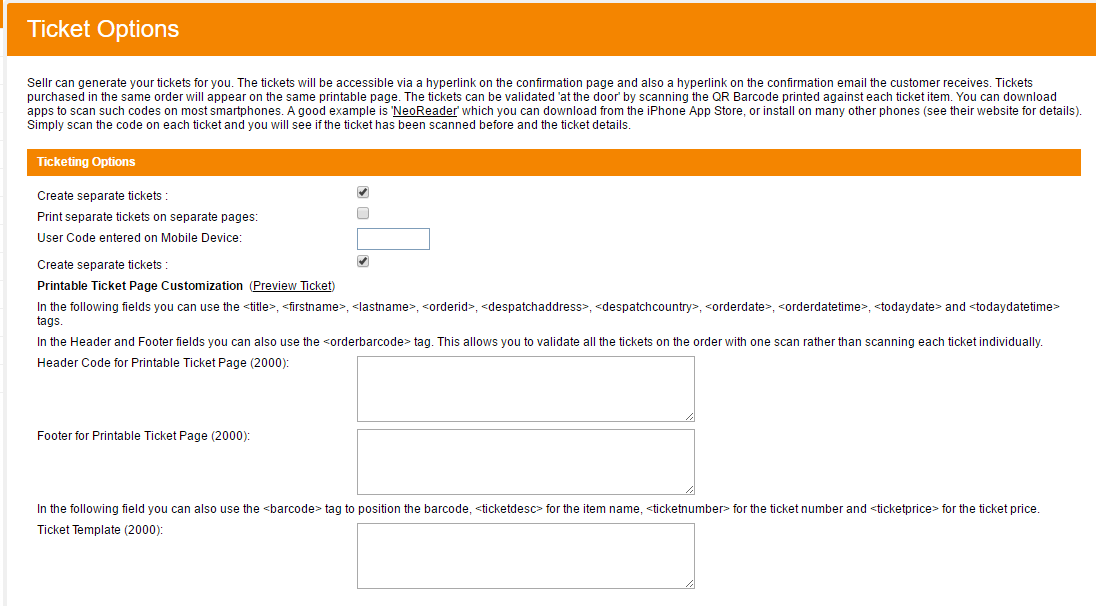
-




















