Password Protected Pages in Your Ecommerce Online Store

This icon allows you to password protect particular pages on your store
Perhaps you would like to section off an area that only your top buyers are allowed access to, or maybe the page is still under construction. In these situations, you can require a password to access the page
To set a password for a page on your store, follow these steps:
From the Admin Panel, look to the centre and select the Edit Website button:
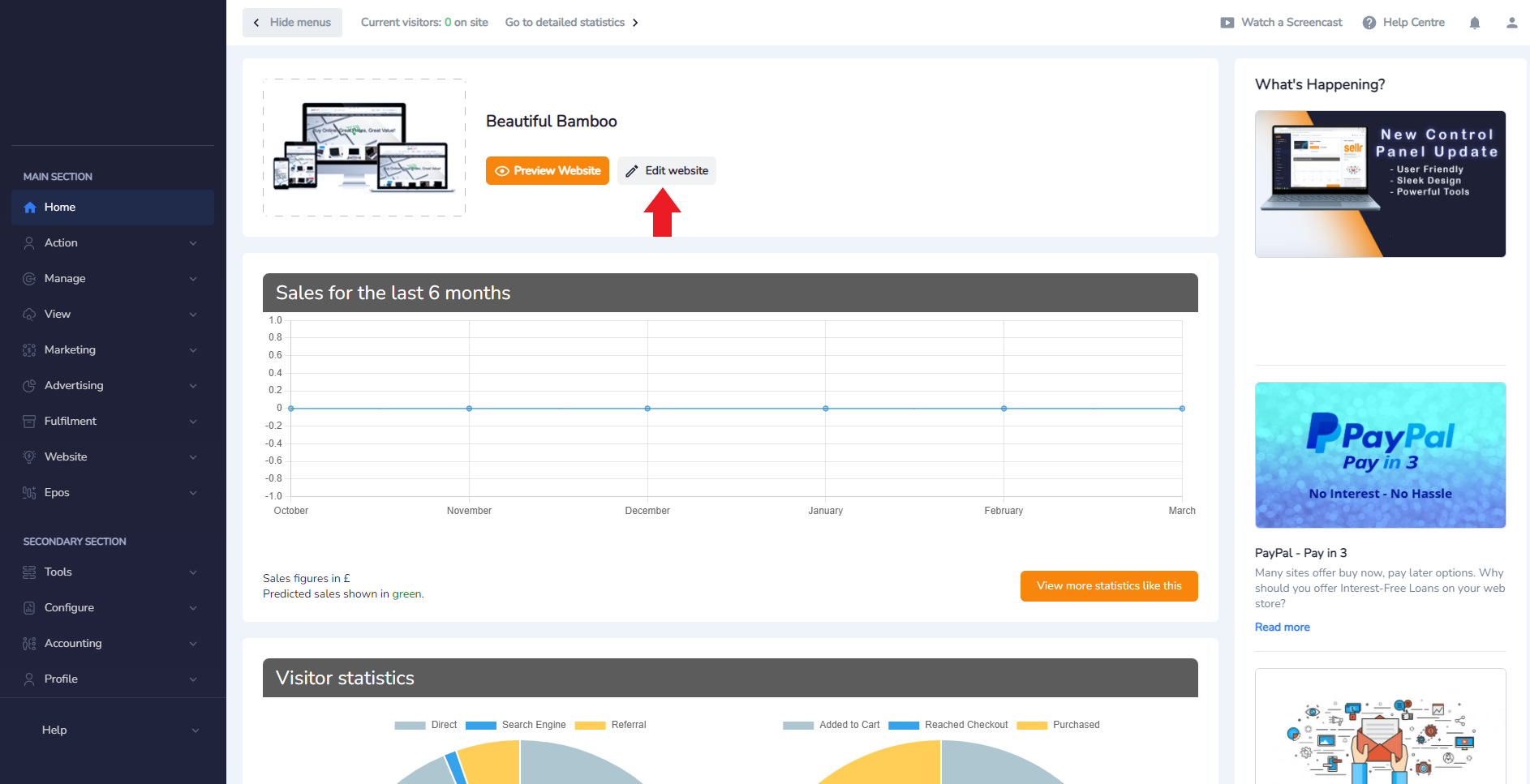
-
On the next screen, click the hyperlink to get to the page you want to password protect. I am going to protect the new page that we added in the Other Pages tutorial from earlier:
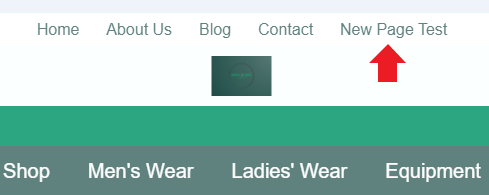
-
On the relevant page, select the Password Protect icon and type the password into the text field. Then press the orange Add password button to define the password for this page:
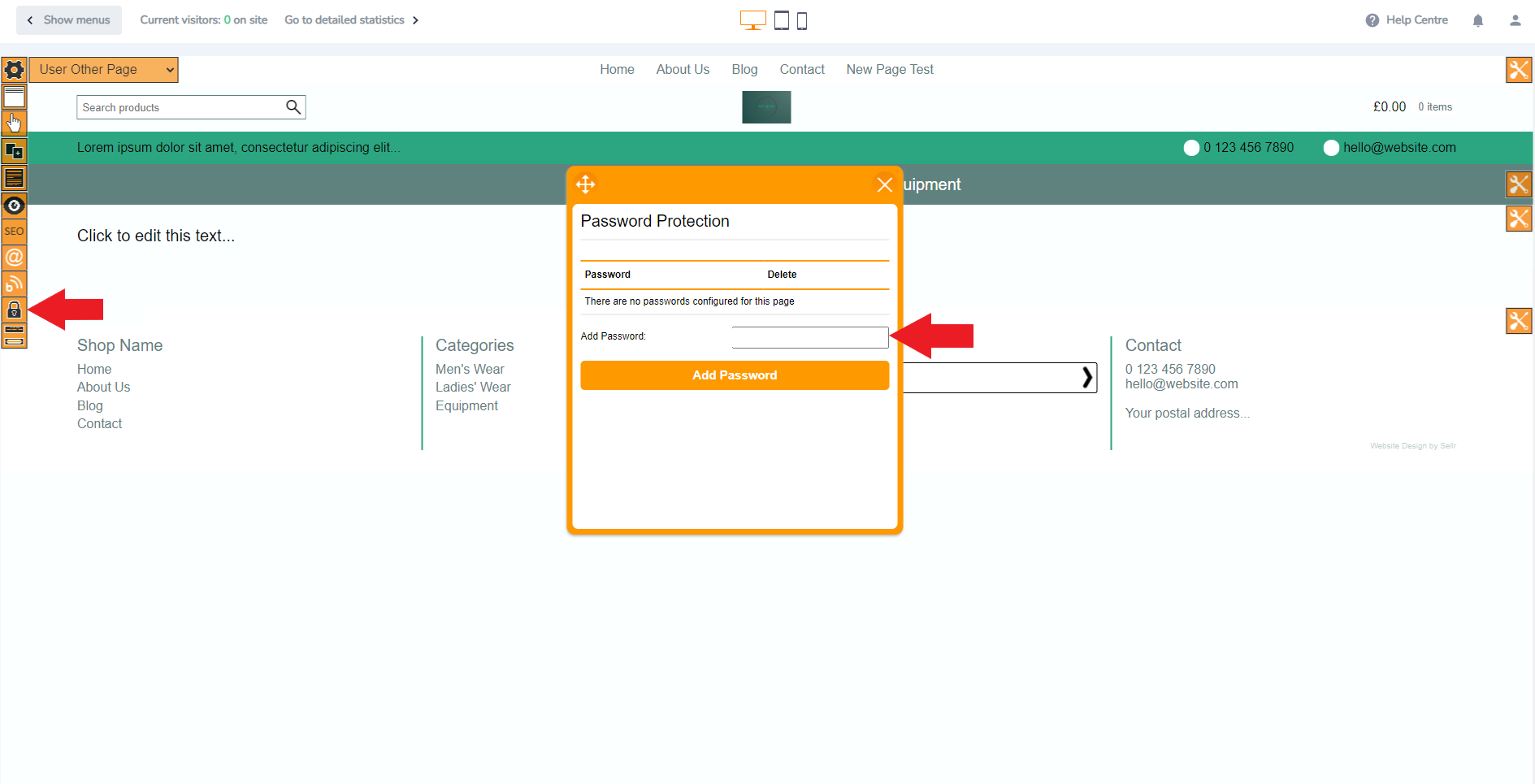
- Close the Password Protect Pages box for the system to update with the changes. Open a private browsing window to check by navigating to your website and then attempting to access the protected page




















